How to invite a User to Certificate Hero
An agency team member with the applicable permissions may invite another user to the their Certificate Hero environment. This will allow the inviting team member to choose who to invite to the platform and set their permissions before the new user logs-in.
Inviting a User
To access the users menu, within the lefthand menu, click “ADMIN”. Then click “Users".

To invite a new user, click the orange "Invite User" button.

Upon selecting "Invite User", the following modal will appear:
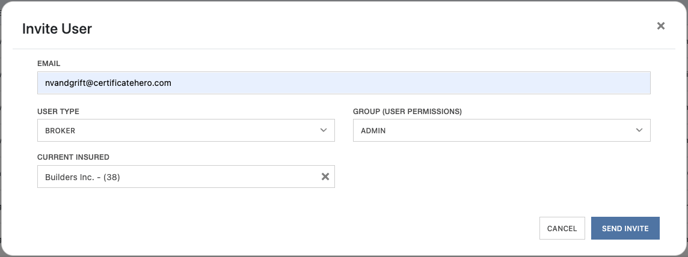
Within the modal, all fields displayed must be filled out.
- Email: the email address of the user being invited
- Select User Type: select whether this user will be a user with access to the Broker Certificate Hero environment, or an Insured user with access to the Insured site
- Current Insured: Enter the insured account the user should default to
- Group: Select the Permission Group the user has access to

- Allowed insured(s) accounts: Select the applicable insured the user is associated with.
NOTE: The Group a user is associated with determines the permissions they have when using the site. To learn more about setting up permission groups, click HERE.
Once the invite has been sent, the invited user will receive their invitation via email.
They will be prompted to go to the Certificate Hero website, enter their email address and the password provided in the email invitation.
Upon first log-in, the user will be prompted to change their password, and will then have access to use Certificate Hero with the permissions given to them.
*Please Note: Certificate Hero invites expire after 7 days. If this time has elapsed, the invite will need to be resent.
If a user has forgotten and needs to reset their password, they can follow steps found HERE.
.png?height=120&name=61a69bd62207876ebe6cd252_chero-logo-with-r%20(1).png)