Learn how to create and manage and Insureds additional Named Insureds.
The Named Insured Manager allows a user to manage the Named Insureds associated with an Insured. From this manager menu, a user can create, edit, deactivate, delete, or bulk upload Named Insureds.
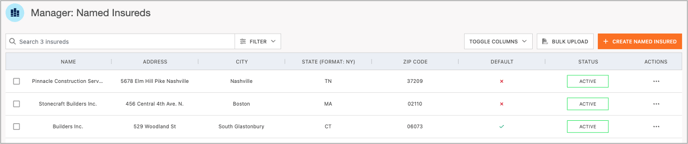
Please Note: The default Named Insured is pulled from the Insured's information from the agency management system. Because this is pulled from the AMS and the default for the Insured's account, this entry cannot be edited, deactivated or deleted. To update this information, the changes would need to be made within the AMS, which will then reflect within Certificate Hero.
Add a new Named Insured
To add a new Named Insured, click "+ Create Named Insured".

Within the modal that pops up, fill out the required fields, which included the Named Insured name, and their street address.

To see a preview of how the Named Insured will display in the Named Insured box of a certificate, click "Show Preview".

To save the entry, click "Save".
![]()
The Named Insured will now display in your Named Insured Manager.

Edit an Existing Named Insured
To edit an existing Named Insured, within the far right "Actions" dropdown, select "Edit".

Within the modal that pops up, you can make your required edits (in this scenario, we edited the zip code). Once the edits are complete, click "Save".

You will be brought back to your Named Insureds Manager and the completed edits will now be reflected.

Deactivating and Deleting Named Insureds
If a Named Insured is no longer needed, a user can select to deactivate or delete the entry. To do this, within the far right "Actions" dropdown, select either "Deactivate" or "Delete".

Deactivate will mark the entry as inactivate, but will not remove it from the system. In the event this entry is needed to be referenced or to be used again in the future, you can locate the inactive entry by using the Filters within the Named Inured Manager.
Deleting an entry will remove the entry completely from the system and it will not be available for reference or use in the future.
Both methods will remove the entry from any certificate it was shown on. When those certificates are edited in the future, the user will be notified the Named Insured has been changed, and can them update the Named Insured to the new applicable entry.
Once you select to deactivate or delete the entry, a modal will pop up confirming your selection.
Below is an example of the modal received when selecting to deactivate:

Below is an example of the modal received when selecting to delete:

Once you confirmed you selection, you will be brought to your Named Insured editor and the entry is now removed from the view.
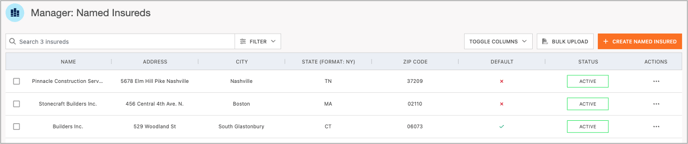
Bulk Upload Multiple Named Insureds
A user can also use the Bulk Upload option to upload multiple Named Insureds at once.
To bulk upload multiple Named Insureds, Click "Bulk Upload".

You will then be prompted to import your Named Insureds to upload.

To download a CSV Named Insured Bulk Upload template, click HERE.
To download a XLSX Named Insured Bulk Upload template, click HERE.
Fill out the report that downloads. Below is an example of this report:

The required fields to be filled out on the report are as follows:
- Name
- Address 1 (Address 2 is optional, if needed)
- City
- State
- Zip Code
Once your report is filled out, select it for upload within the modal. Then click "Import Insureds".

The system will notify you in the upper right corner when the upload is complete.

You will then be brought back to your Named Insured Manager, and the newly imported Insureds will display.

.png?height=120&name=61a69bd62207876ebe6cd252_chero-logo-with-r%20(1).png)